This tutorial was written entirely by me any resemblance to anyone else's is strictly coincidence.
©LGDesigns 2013
1..New Image 150 x 50
I used a gradient over a (#bfd0e0) then adjust>blur>gaussian blur at 4.00
3.Merge visible>remame>BK
4.Pick light color from BK
5.Apply brush or graphic (i applied brush twice)
6. Layers duplicate>Image>mirror
7.Add Dropshadow (i used 1 1 60 15)
8.New Raster >rename text
9.Selections tool >rectangle> Draw out where you want the text to move in
leave marching ants active. Right click on canvas >copy
Take to Animation shop
10.Paste as new animation
11. Effects>Inset text effect
12.Click custom button.Play with settings to your liking.
13.Click ok
14.Animation 1 >Delete frame1
15.Go back to PSP > Selections none>delete text layer >
Right click on canvas > Copy merged.
Take to Animation shop.
16.Past as new animation(animation2)
17.Look at animation1 and see how many frames there are.
Duplicate frames on animation2 till they have same amount as animation1.
18.Animation 2 CTRL A>propagate paste
19.Animation 1 CTRL A> Edit copy
20.Animation 2 Right click in frame 1 >Paste into selected frame
Place at will (usually near the custom button position is best)
21.View animation,change timing to your liking.
22.Name and save your animation.
Way to go you have a new blog blinkie !
I would love to see what you come up with.
LGDesigns

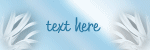


No comments:
Post a Comment